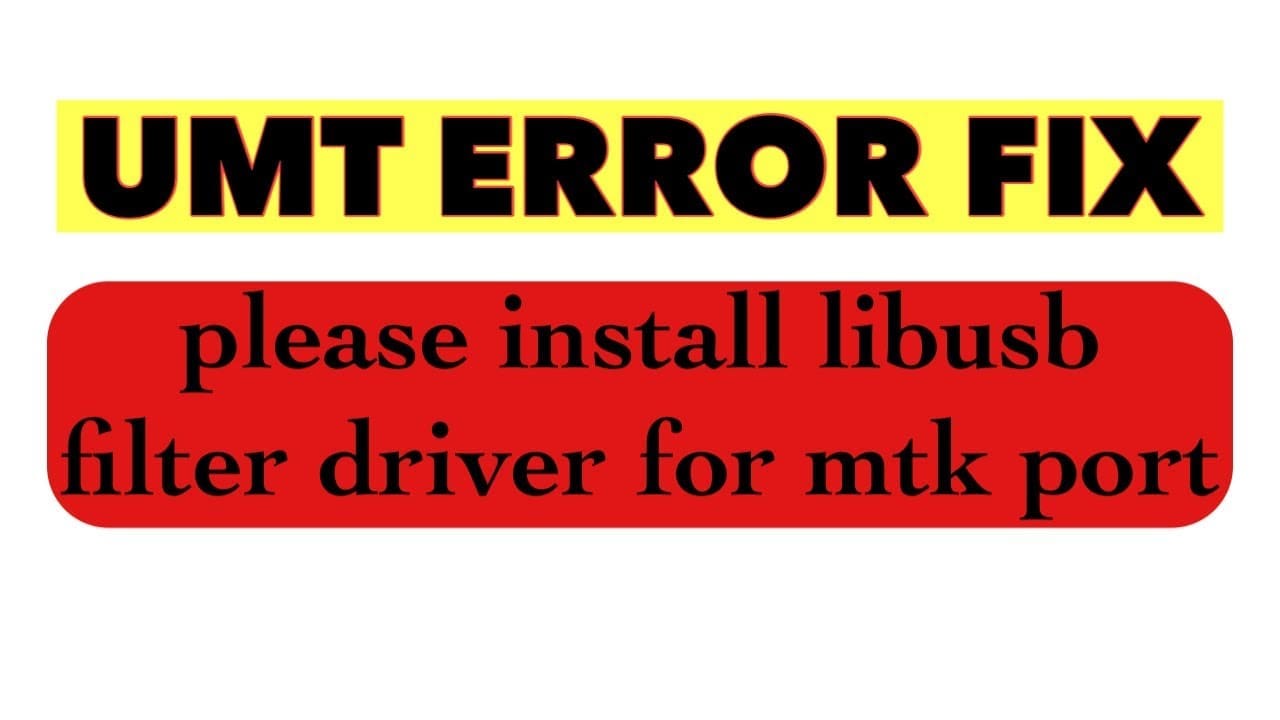
Libusb Filter Driver for MTK Port
Published:
June 21st, 2023
Updated:
June 21st, 2023
Developer:
Version:
1.2.7.3
Platform:
Libusb Filter Driver for MTK Port
Table of Contents
Libusb Filter Driver For MTK Port:
If you’re planning to unlock the screen lock of your MediaTek MTK-powered smartphone like OPPO, Realme, Xiaomi Redmi, or other smartphones through Meta Mode, then you’ll need to install LibUSB Filter Driver for MTK Port. It is the latest innovative USB driver program that allows you to connect your smartphone to a PC for flashing, unlocking, or repairing.
How to install the driver?
MTK Driver is a program that creates a bridge to communicate any MediaTek-powered smartphone or tablet with the computer. It is easy to install and works on any version of Windows, including 64-bit. It can also be downloaded from the manufacturer’s website for free of charge.
To download and install the Libusb Filter Driver for MTK Port, you can follow these steps:
Step 1: Download the Libusb driver package
- Go to the official Libusb website using a web browser.
- Navigate to the “Downloads” section.
- Look for the latest version of the driver package and click on the download link to save it to your computer.
Step 2: Extract the driver files
- Once the driver package is downloaded, locate the downloaded file on your computer.
- Right-click on the file and choose “Extract All” or use a third-party file extraction software to extract the contents of the package to a folder of your choice.
Step 3: Install the driver
- Connect your MTK device to your computer using a USB cable.
- Open the Windows Device Manager by pressing the Windows key + X and selecting “Device Manager” from the menu that appears.
- In the Device Manager, look for your MTK device. It might be listed under “Ports (COM & LPT)” or “Universal Serial Bus controllers.”
- Right-click on your MTK device and select “Update driver” or “Update driver software.”
- Choose the option to browse your computer for driver software.
- In the next window, select “Let me pick from a list of available drivers on my computer.”
- Click on “Have Disk” and browse to the folder where you extracted the LibusbK driver package files in Step 2.
- Select the appropriate driver file for your MTK device. It might be named something like “libusbK.inf” or “WinUSB.inf.”
- Follow the prompts to install the driver. Windows may display a warning about the driver being unsigned, but you can proceed with the installation.
- Once the driver installation is complete, you should see the MTK device listed correctly in the Device Manager without any warning icons.
That’s it! You have successfully downloaded and installed the Libusb Filter Driver for your MTK port. The driver should now enable proper communication between your MTK device and your computer.
Mtk drivers are also compatible with most paid GSM boxes and dongles. They are also used by several popular software tools to flash the firmware on the phone. It is recommended to back up your device before installing this driver.
Libusb-win32 filter installer is an innovative USB driver program that helps you recognize smartphones berbasis MediaTek (MTK) like Oppo, Realme, Vivo, Xiaomi Redmi, etc. to your PC/laptop for doing tasks such as flashing, unlocking pattern, repairing into SP Flashtool, Miracle Box, UMT, and MRT Box dongle. It is a must-have for anyone who owns an MTK phone. It is compatible with most of the MTK repair and flashing tools. So, it also supports the latest SN Writer tool, MAUI meta IMEI, and SP MDT flash tools.
The installation process of Libusb Filter Driver for MTK Port:
Libusb driver Windows 10 64 bit is a software program that helps MediaTek (MTK) chip-based Android smartphones connect with a computer/laptop. It is available as a free download from the manufacturer’s website and is very easy to install.
If you are looking to unlock a Relame Pattern or FRP lock on an MTK Android phone, you will need to install this driver to use the Miracle box. Without this driver, the software will fail to unlock the device.
The LibUSB Win32 USB driver is an innovative USB driver program that allows you to recognize any present-day MTK-based smartphone like Oppo, Realme, Vivo, Tecno, Xiaomi Redmi, and other models on your computer. It makes a secure connection between the SP Flash tool, Miracle Box, UMT, MRT, and CM2 Dongle and your phone. This will allow you to perform many tasks including flashing, unrooting, and repair in a fast and efficient manner. It also supports a wide range of software and tools.
Compatibility with Windows:
Libusb-Win32 Filter Installer is an innovative USB driver program that helps to recognize present-day MediaTek (MTK) based smartphones like OPPO, Xiaomi Redmi, Realme, Vivo, and many other brands. This program enables you to connect your smartphone with SP Flash Tool, Miracle Box, UMT, and MRT Box Dongle for flashing, unlocking patterns, and repairing purposes.
When it comes to unlocking FRP, PIN, Pattern, and Password lock from your device, you can use Miracle Box or any other paid GSM box software. However, in order to do this, you must have a working Libusb-Win32 Driver installed on your computer.
Without this driver, Miracle Box and other programs will not be able to detect your MTK-powered smartphone. This will result in an error message and the process will be unsuccessful. So, it is very important to install this driver before trying to unlock your device. Without it, you won’t be able to remove any type of screen lock from your smartphone.
Requirements:
The LibUSB Filter Driver is an open-source program that allows you to use USB devices on your Windows computer. It is designed to work with Windows 7 and later versions, including 64-bit operating systems. It is a port of the libusb library, and it supports all Standard Device Requests.
MTK is a popular manufacturer of mobile phones, tablets, and other devices. Most of these devices have a locked bootloader, which means you can’t flash or unlock them with third-party tools without their permission. Fortunately, there is a way to bypass this protection.
First, you must enable the USB debugging mode on your device. To do this, press and hold the volume up and down buttons simultaneously. Then connect the device to your computer via a data cable. If the device is detected, a new icon should appear on your desktop. This is a sign that the LibUSB filter has been successfully installed. If not, try restarting your PC.




