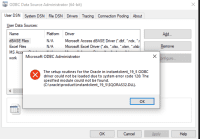
Microsoft ODBC Driver for Oracle
Published:
July 19th, 2023
Updated:
July 19th, 2023
Developer:
Version:
21.10.0.0
Platform:
Microsoft ODBC Driver for Oracle
Table of Contents
How to Install the Microsoft ODBC Driver for Oracle?
Using the Microsoft ODBC Driver for Oracle, you can connect to an Oracle database from within Windows 10. However, some features are not available.
You can set up a user or system data source name (DSN). A user DSN is specific to the person logged on to the machine, while a system DSN is visible to all users.
Installation of Microsoft ODBC Driver for Oracle:
Unlike some other software programs that may be difficult to set up, Oracle’s ODBC driver installation process is fairly simple. It’s not rocket science, and as long as you follow the steps outlined in this guide, you should have no trouble getting everything up and running.
First, you need to download the correct packages from the Oracle website. You’ll need the Instant Client package that suits your system, as well as the ODBC and SDK packages. Once you’ve downloaded all the necessary files, it’s time to start the installation process.
Open File Explorer and click the Windows root drive (C:). Right-click an empty space within this folder and select New > Folder. Name this folder Oracle and move all three of the downloaded ZIP archives into it. Then, create a User DSN by clicking the Add from the ODBC data sources window and filling out the configuration details. This step will allow your computer to connect to the database through ODBC.
Configuration:
The ODBC Driver for Oracle requires you to have certain Visual C++ packages installed. You can get these through the Redistributable Packages for the Microsoft Visual Studio website. The ODBC and basic ZIP archives should be unzipped to the same folder. For example, use the instantclient_19_11 folder for both.
Using an ODBC data source for Oracle requires you to specify a user or system DSN (data source name). A user DSN is specific to the person logged into the computer. Only this person sees the ODBC data sources configured on the user DSN tab.
The ODBC Driver for Oracle and the OLE DB Provider for Oracle can connect to databases that are accessed through SQL*PLUS. However, they cannot bind parameters with sizes larger than 2000 bytes. Therefore, they return ORA-01026 errors if you attempt to perform parameterized inserts, updates, or deletes in a database with data that exceeds the limit enforced by the client software. Alternatively, you can use the Oracle OleDB driver or an ODBC-ODBC bridge to achieve this.
Testing:
If you get an error message when you try to set up an ODBC data source for the Oracle driver, you may not have the correct version of the Visual C++ package installed on your computer. Follow a structured process for procuring and installing these files in order to ensure that the ODBC driver works properly with your software applications.
The Microsoft ODBC Driver for Oracle provides native support for Oracle database features, offering performance and efficiency not available from third-party drivers. The Oracle provider also adheres closely to the OLE DB specification, enabling ADO developers to take advantage of its standard functions and optimizations.
Open the Instant Client page in your browser and click a Windows 32- or 64-bit link that matches your PC’s platform. Select the Basic package download link. Scroll down and click the SDK package hyperlink to download that archive. Extract the ODBC ZIP file to the same folder where you extracted the Basic ZIP, creating a path of the form C:Oracleinstantclient_19_11. Set up an ODBC data source for the resulting directory.
Errors:
If you use ODBC on a 64-bit version of Windows and try to connect to an Oracle database, a message may appear that says the connection failed. This is a common problem that can occur with 64-bit versions of Windows and some software.
The best way to fix this problem is to download and install VCRedist. VCRedist is a set of files that includes all the necessary dependencies for ODBC to work correctly.
Some errors that occur during the installation of the ODBC driver may be solved by using a tool such as the ODBC Administrator or by creating a data source in ODBC Data Source Administrator. You may also contact the ODBC support center or search online for solutions to these problems. Some issues can be fixed by updating the ODBC driver to the latest release. Some errors can be solved by using a tool such as debugging or logging library.




