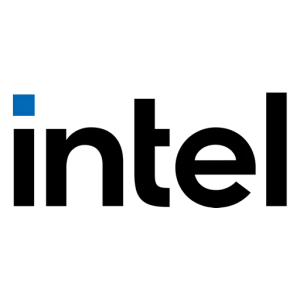
Intel HD Graphics Family Driver Windows 10
Published:
October 1st, 2023
Updated:
October 1st, 2023
Developer:
Version:
15.40.1.64.4256
Platform:
Intel HD Graphics Family Driver Windows 10
Table of Contents
Intel HD Graphics Family Driver Windows 10:
Many laptops and low-end desktop computers come with integrated Intel HD graphics. It is not very powerful, but it works well for basic tasks such as video streaming and playing simple video games.
Updating your integrated graphics driver can fix a variety of problems, including pixelation and slow performance. However, it can be a tricky process to do manually.
How to Download and Install the Driver?
To download and install the Intel HD Graphics Family Driver on Windows 10, you can follow these steps:
- Identify Your Graphics Card:
- Before downloading the driver, you should know the specific model of your Intel HD Graphics. You can find this information in the Device Manager:
- Right-click on the Start menu and select “Device Manager.”
- Expand the “Display adapters” section, and you should see your Intel HD Graphics listed with its model name.
- Before downloading the driver, you should know the specific model of your Intel HD Graphics. You can find this information in the Device Manager:
- Download the Driver:
- Click on “Download now” to download the driver.
- Install the Intel Driver & Support Assistant:
- Run the downloaded executable file to install the tool.
- Follow the on-screen instructions to complete the installation process.
- Once installed, launch the Intel Driver & Support Assistant.
- Scan for Drivers:
- In the Intel Driver & Support Assistant, click on “Check for updates” or a similar option (the wording may vary slightly depending on the version).
- The tool will scan your system for outdated drivers, including the Intel HD Graphics driver.
- Download and Install the Graphics Driver:
- If the tool detects an updated graphics driver, it will provide you with a download link.
- Click on the link to download the driver.
- Install the Driver:
- Once the driver is downloaded, run the installer.
- Follow the on-screen instructions to install the driver. This typically involves accepting the license agreement, choosing a destination folder, and confirming the installation.
- Reboot Your Computer:
- After the installation is complete, it’s a good practice to reboot your computer to ensure that the new driver is fully applied.
- Verify Installation:
- To make sure the driver is installed correctly, you can check the Device Manager again. Your Intel HD Graphics should now be listed under “Display adapters” with the updated driver version.
Please note that the exact steps and options may vary slightly depending on the version of the Intel Driver & Support Assistant and the specific model of your Intel HD Graphics. It’s essential to keep your graphics driver up to date, as updated drivers often bring improvements in performance, stability, and compatibility with new software and games.
Troubleshooting:
If you are experiencing problems with your Intel graphics driver, there are several ways to troubleshoot. You can try reinstalling the drivers or you can use a driver management tool to update them automatically. You can also try disabling the drivers until you have found a solution to your problem.
Before you install a new driver, make sure that you back up your existing one. You can do this by creating a system recovery point. This will ensure that you can roll back to a previous version if something goes wrong with the installation process. You can find the option to create a system recovery point in the Control Panel.
Another way to fix your Intel HD Graphics Family Driver Windows 10 is to download a new driver from the manufacturer’s website. This can be a time-consuming process and requires computer technique skills. If you want to save time and effort, you can try Driver Talent, a popular driver utility. This program can scan your system and detect any outdated, damaged, corrupted, or missing drivers. It can then download and install the latest official drivers for your system with just a click.
Driver Talent is available for both 32-bit and 64-bit systems. It works with most Windows laptops and desktops, including those from Dell, HP, and Asus. It also supports both AMD and Nvidia graphics cards.
Downloading the Intel HD Graphics Family Driver Windows 10:
Many laptops and low-end desktop computers come with integrated Intel HD Graphics. Integrated graphics are fine for mainstream tasks like web browsing, listening to music/watching videos, and playing basic video games. If your computer isn’t performing well with its integrated Intel HD Graphics, you may need to download and install a new driver to resolve the issue.
Updating drivers is an essential part of maintaining top performance and compatibility with games and other programs. A well-updated driver acts as a translator that translates the hardware instructions from your graphics card into the language your computer understands (i.e. 0s and 1s, the binary code).
The official website of Intel offers a driver update tool to help users with this task. This tool scans your computer for outdated drivers and installs the latest versions automatically. However, it doesn’t work on all machines and is sometimes slow or fails to complete the process.
The other option is to download the driver manually from Intel’s website. To do so, you’ll need to know your processor model. You can find this information by visiting the Device Manager and expanding the Display adapters category. Once you have the model number, you can go to the Intel website and search for the driver that’s compatible with your processor. Once downloaded, you can follow the directions in the Intel driver installation guide to install it.
Installation of Intel HD Graphics Family Driver Windows 10:
It is a good idea to back up your current drivers before updating them. This will help you revert to the previous version if something goes wrong during the installation or update process. You can create a system restore point using the Control Panel in Windows. You can also download a backup of your existing drivers from Intel’s website. This will save you time and effort when installing new drivers.
The easiest way to get the latest driver for your video card is to use a built-in tool called Device Manager. This tool will display all of the devices that are recognized by your computer, including the graphics card. To access this tool, click on the Start menu and select “Control Panel.” Then click on “System” and then “Device Manager.” Open the Display Adapters category. Then, right-click on the installed Intel Graphics driver and select “Update driver software.”
When you install a new driver, you should check the compatibility with your computer’s hardware. The latest version of Windows has several bugs that can affect performance, and you should make sure the driver is compatible with your computer’s motherboard. You can also try a different driver from the manufacturer’s website, which may be more compatible with your system. Alternatively, you can use a driver update utility to update your drivers automatically.
Compatibility with Operating Systems:
If you are having trouble with your Intel HD Graphics Family Driver Windows 10 then you might be facing some compatibility issues. Several users are reporting that the latest update of Microsoft Windows has caused problems with their Intel graphics drivers. Microsoft has acknowledged that this issue can occur and that it is working to resolve the problem.
In the meantime, if you are having issues with your PC’s performance after installing this update then try rolling back the driver. To do this, open the Device Manager and expand the Display Adapters section. Right-click on the Intel graphics driver and select “Rollback Driver.”
You may also want to check for updates using Windows Update. The Windows website has links to the latest available versions of the driver. The self-installing version is recommended, but the manual installation version can be found in the Release Notes for your specific operating system.
If you are running an older version of Windows, then you can use the Intel Driver & Support Assistant to automatically find and download the correct driver for your PC. This tool will install the generic Intel driver, which can be a good choice for some systems, but may not provide you with all of the functionality of an OEM customized driver that is provided by your computer manufacturer.




