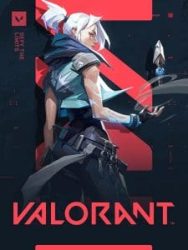
Valorant Graphics Driver Crashed
Valorant Graphics Driver Crashed
Table of Contents
Valorant Graphics Driver Crashed – How to Fix This Error on Valorant?
The Valorant Graphics Driver Crashed problem is one of the most annoying and frustrating that players have to deal with. Fortunately, there are several ways to fix this issue.
The first thing to do is update your graphics drivers. This will help ensure that your game is running properly and that it has the necessary resources to run.
Verify Your System Requirements:
Valorant is one of Riot Games’ latest games, but it has been plagued with issues since its launch. Players have reported that the game frequently crashes when they try to play it. The issue can be caused by several reasons, including low system requirements, outdated graphics drivers, and antivirus software interfering with the game’s processes.
To solve the problem, make sure that your computer meets the minimum system requirements for Valorant. You can do this by checking your PC’s configuration via the GeForce Experience app or visiting the official website of your GPU manufacturer.
It is also important to update your graphics driver and your operating system to prevent the Valorant Graphics Driver Crashed error from occurring. The best way to do this is to use the Windows auto-update feature and let it install all available updates automatically. Also, remember to disable any overclocking of your CPU and GPU as this can cause the game to crash.
Update Your Graphics Card:
If you’re experiencing the “Graphics Driver Crashed” error on Valorant, it may be time to update your graphics card drivers. This can be done easily using the NVIDIA GeForce Experience app or by manually downloading and installing updates from your PC manufacturer’s website.
When you update your graphics driver, make sure to do so with the latest available version for your specific model. Doing so will help ensure that your device is compatible with Valorant and that it’s running at the best possible performance.
You should also update your operating system, as this can improve Valorant’s overall performance and prevent it from crashing or freezing while you play. Finally, try to avoid GPU overclocking, as this can cause problems with Valorant and other games. With these simple fixes, you should be able to resolve the Graphics Driver Crashed error in Valorant and enjoy your gaming experience again. Good luck! If you have any questions or comments, leave a comment below.
Update Your Operating System:
While Valorant is not a very GPU-intensive game, it may still run into issues with certain operating systems. To fix this, it is recommended to update your operating system and the drivers for your graphics card. Afterward, you can play the game without any problems.
To do this, press the Windows key and type “check”. Follow the on-screen instructions so that Windows can download and install the latest updates for your computer. This will also include an update for your DirectX driver, which is needed to run Valorant.
You can also try updating your graphics drivers through the GeForce Experience app or directly from NVIDIA or AMD’s websites. To do this, you need to close any unnecessary applications running in the background. You can also try launching the game in Windowed mode instead of Fullscreen, which should help solve the issue. This will give the game priority access to your PC’s resources and will reduce unwanted interruptions.
Avoid GPU Overclocking:
Most programs and games have minimum requirements for the hardware to run properly. Riot Games’ Valorant is no exception. Players have reported that if their PC doesn’t meet the minimum specifications, they may encounter errors such as “Valorant has stopped working” or the dreaded “Graphics driver crashed.”
These problems are often caused by outdated graphics drivers, not enough system resources, or file corruption. Fortunately, there are several ways to fix them. These include ensuring your PC meets the game’s requirements, updating your drivers, adding more RAM, verifying and repairing game files, and resetting your game configuration.
Another common cause of these errors is overclocking. Overclocking is the process of adjusting your graphics card’s core clock speed and voltage. While this can improve performance, it can also increase the likelihood of Valorant crashing. To avoid this, you should disable overclocking and limit CPU and GPU usage during gaming. You should also close any applications that could interfere with the game’s performance.




