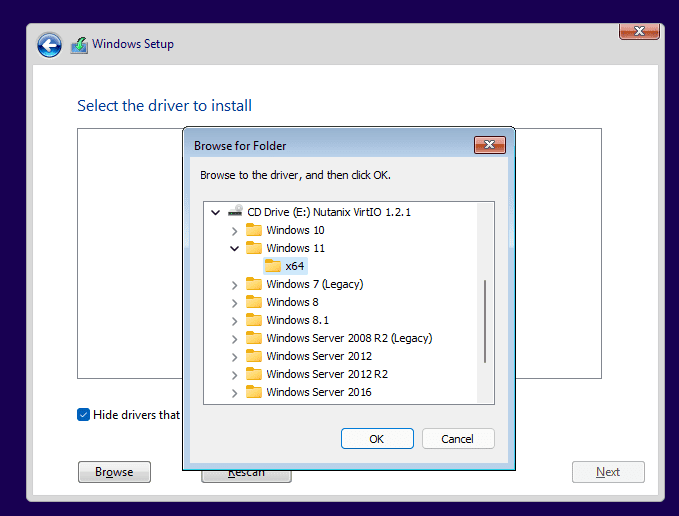
VirtIO Drivers Windows 11
Published:
July 21st, 2023
Updated:
July 21st, 2023
Developer:
Version:
0.1.229
Platform:
VirtIO Drivers Windows 11 Download Free
Table of Contents
VirtIO Drivers Windows 11
VirtIO Drivers Windows 11 is an open-source pack of drivers for using a Microsoft Windows VM on KVM/Linux. It includes drivers for LAN, VGA, Chipset, and more.
You can check your VirtIO drivers by opening the Computer Management tool and looking for a Red Hat VirtIO Ethernet Adapter under Network adapters.
Installation of VirtIO Drivers Windows 11:
In preparation for P2V or migration, it is best to install the virtIO drivers prior to shutting down the target and starting the Windows VM. This will pre-load the drivers and prevent a BSOD during the Windows P2V or migration process.
After the VM boots, locate the virtio device in Computer Management (:>Other devices>). Note that this may take some time to appear.
Right-click the virtio device and select Update driver software. Browse the attached virtio-win package as SATA CD-ROM. Then select either viostor or vioscsi depending on your version of Windows. Once the Windows installer is done, the virtio driver will be installed in the background. You can then install any other required drivers in Windows. For example, if you are using QXL graphics instead of virtio-vga, then the qxldod driver should be installed. This will allow for things like clipboard sharing and screen size changes. This driver can be found in the qxl directory of the virtio-win package.
Configuration:
VirtIO Drivers require an additional configuration step before installing Windows in the VM. To simplify this process, we recommend adding the Proxmox VirtIO drivers to the Windows ISO so they are available during installation.
Then, when VM is powered off, change the disk format to qcow2 to improve performance (see this guide for details).
In the Device Manager of the Windows VM, select the Red Hat VirtIO SCSI controller and click Update driver software. When prompted, browse to the location where you extracted the drivers, and select the driver file.
During the Windows installation process, you will need to install both the virtio-scsi and -vga drivers. The virtio-vga drivers must be installed before the Windows installer detects the VirtIO storage device, otherwise, you will get an error that “OpenGL is not available”. When this is complete, you can reboot the VM. This will cause the VM to start using virtio for graphics. This will result in much faster performance, especially for 3D applications.
Troubleshooting:
VirtIO Drivers for Windows are required to enable direct (paravirtualized) access to devices and peripherals in Microsoft Windows virtual machines running on KVM/Linux. The drivers support LAN, VGA, and Chipset devices. These drivers are commonly needed for Prroxmox, CentOS, and RedHat Linux VMs running in VMware and Xen environments.
To install the drivers, mount the container-native-virtualization/virtio-win container disk and attach it to the affected Windows VM. Then select the VirtIO device in Computer Management and click Update driver software. In the Browse my computer for driver software dialog box, select the virtio driver CD and click Next. This should install the virtio-win-guest-tools package, including the VirtIO FS device driver (which displays as Z:).
Note that this process will only work if the VM was shut down in advance of the P2V or migration. If you do not, the VM may fail to boot with a BSOD during the conversion and will need to be rebooted to recover from this issue.
FAQ:
The virtio drivers for Windows are necessary to make the paravirtualized hardware in your Windows VM work properly. Without them, your VM would either not work at all or would have serious performance penalties.
To update the drivers in a VM, expand Other devices and locate the Red Hat VirtIO Ethernet Adapter device. Right-click on it and select Update driver software.
Similarly, to update the viostor driver in a VM, expand Storage controllers and locate the Unknown SCSI controller device. Right-click on it and select Upgrade driver software.
Note that if you use the virtio-fs file system, you must configure a (virtual) NUMA topology with shared memory backing: see Configuring the virtio-fs File System. Also, you must have a version of libvirt that includes the apparmor policy patch to allow virtioofsd to call fsync(): see Using libvirt with virtio-fs.




